JST Features
Learn more about JST by browsing the feature and component list below. Click on
the plus icon next to
an item to view more information about the the feature or component.
Click here to download a listing of these features.
Please contact sales@jagsw.com to order a trial CD or schedule an online demonstration.
Basics Explorer and Desktop | JST’s Explorer organizes the many components, reports and utilities in hierarchical tree for easy access and control. The Explorer is JST’s Table of Contents. JST's Desktop is your work space to add shortcuts to the JST components, reports, utilities, folders and other items that you need to get to quickly. | 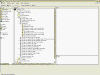 | | |
| Student Tracking Stud
ent Data Explorer | Record, track and manage special education data for each student in JST's Data Tree which acts as your electronic data file cabinet. Add file cabinets and folders to organize JST's special 'Data Objects' like Students, Contacts, State mandated forms, Meeting Minutes, Costs, letters, faxes and other items. Attach external electronic files like digital photographs anywhere in the Data Tree. Publish reports by case manager, facility, child count category, and disability. | 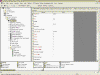 | 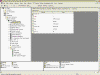 | |
| Vermont State Forms | | Preserved as data in JST's Data Tree, produce the State of Vermont mandated forms including: | | Form 1: | Notice of Meeting | | Form 2 : | Evaluation Plan and Report | | Form 3: |
Notice of Special Education Evaluation | | Form 3a : | Consent for a Special Education Evaluation | | Form 5: | Individualize Education Program | | Form 4: | Notice of Evaluation Delay | | Form 6: | Consent for Initial Provision Form | | Form 7: | Notice of Local Educational Agency Decision | | Form 8: | Consent for Placement in EEE | | 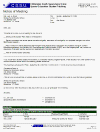 | 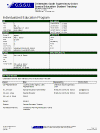 | |
| Student Data Explorer | Check your data for errors or produce the Vermont Year End Child Count data files using this utility. Produce error reports by facility and case manager. | | | |
|
Other Features Security | Secure the many components of JST using Users and User Group accounts that you define and manage. Using Security you can control who can add, edit and delete records, who can open a component, who can print or preview a report, who can view particular group of records, who can edit or view particular fields. | | | |
| Alerts | Use JST's Alerts to automatically no
tify you by email of data events like when another User adds a new Student, deletes a Student or exits a Student. You can create and manage your own Alerts. Specify whether you want to be notified immediately, once a day, once a week, once a month, once a quarter, once a year or each time you start JST. | | | |
| Report Customization | You can customize all reports using JST 's Properties. Properties allow you to control the look of each report. Typical properties including specifying the report header to use, page title, report date and time formats and many other properties. You can create your own report headers u
sing any OLE Compliant Software tool. There are over 20 reports in JST . The 20 reports have over 600 properties that you can set. | | | |
| Grid | Use the Grid to present data in a spreadsheet like view where you can edit the data, perform batch updates and create adhoc reports. | | | |
|
|
|